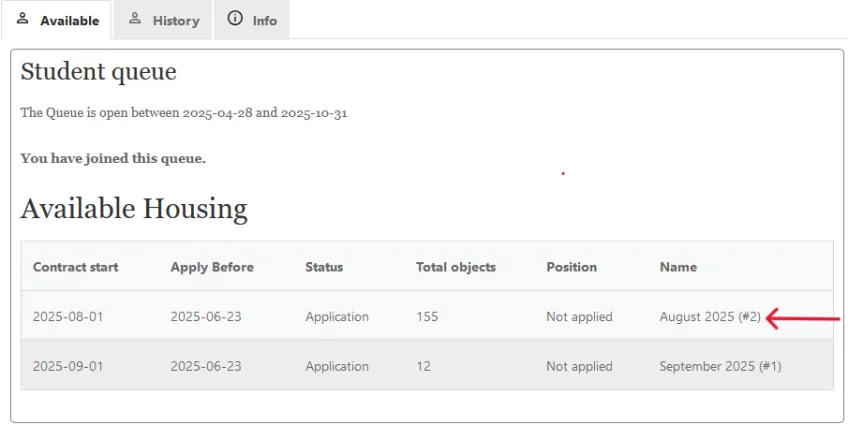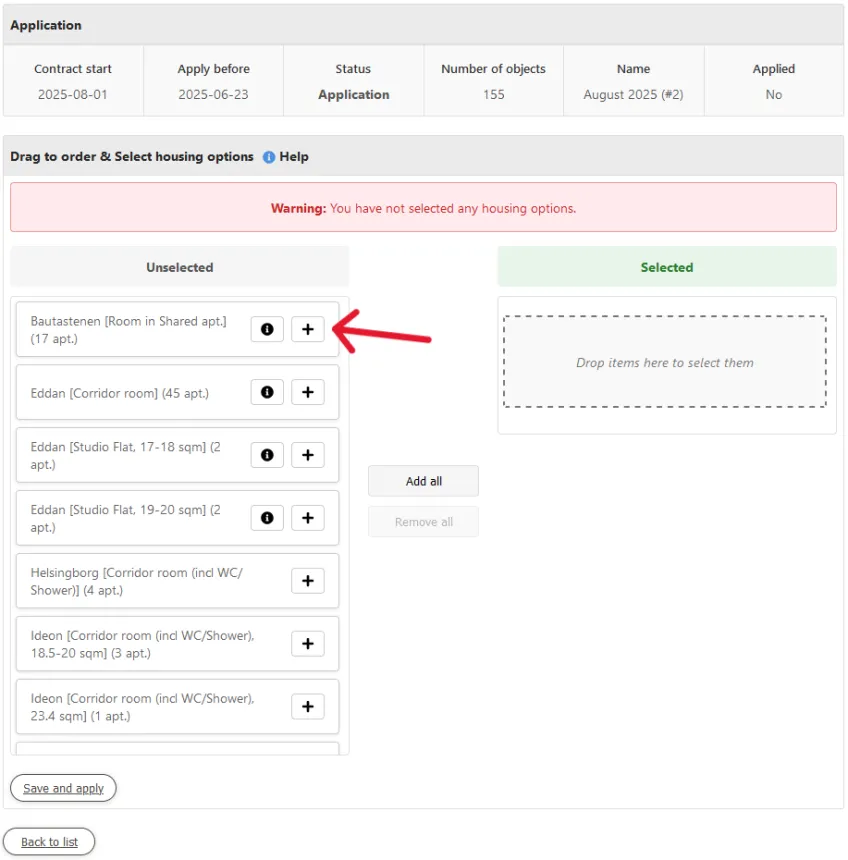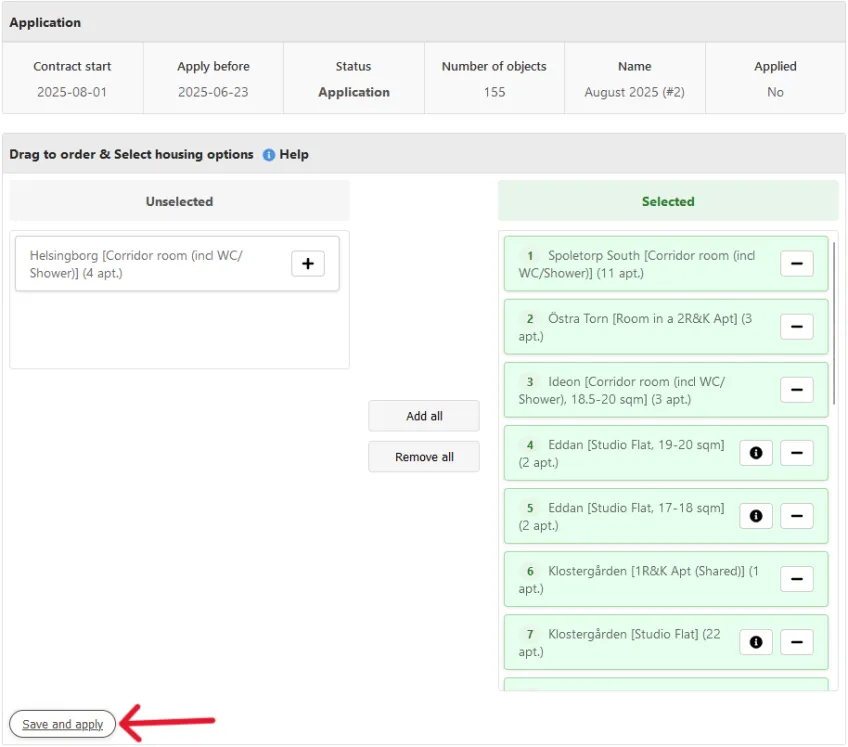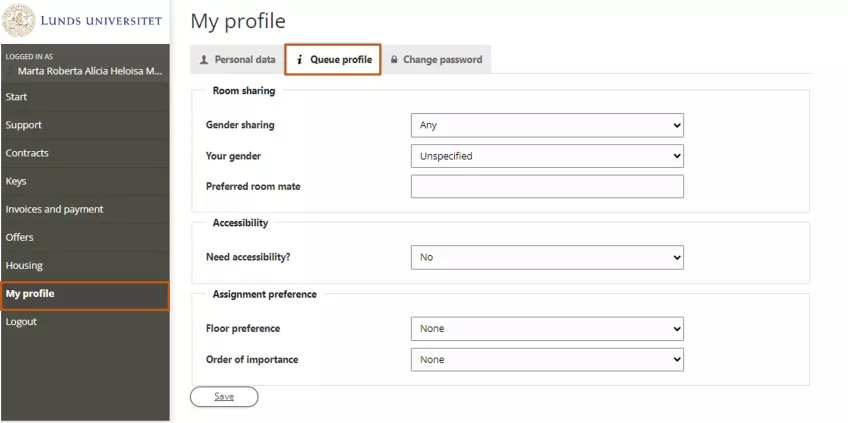Submitting an application
Below you can find information on how to make a housing application.
How do I make a housing application?
Step 1: Join the queue
Log in to your housing account and navigate to the "Housing" section on the left side of your screen. Then click on “Join Queue” to begin your housing application.
Step 2: Apply for available housing
If there are active applications, click on the one you are interested in (names denote the contract start month) to start filling out the application.
Once you have opened the application you can see its general information at the top, and below two columns.
The left-hand side column has all available housing options, currently unselected. The right-hand side column is empty at the beginning and displays your currently selected options.
Select and order all of the housing options that you are interested in by dragging them or clicking the plus ('+') button. You can deselect any unwanted options by dragging them or clicking the minus ('-') button.
The order of the selected objects in the right-hand side column is your order of preference. If the option is available when we allocate housing to your queue position, we will give you the number 1 option first. If that is not available, we will offer you the second one, and then the third and so on.
Please choose as many options as possible (you can select all if you wish), but do note that the options Malmö and Helsingborg are in different cities than Lund.
Do not forget to click the "Save and Apply"-button when you are done!
Step 3: Add information to your Queue profile
In the "Room sharing" section, specify if you wish to have a roommate of the same gender and input your gender. If you wish to be allocated with a friend, enter their housing application number in “Preferred roommate” and ensure they do the same with your application number in their profile.
Please note that this is only applied when sharing an apartment with other tenants. All of our corridors are shared with mixed genders.
If you require accessible housing due to mobility issues, select the appropriate options under “Accessibility.”
Finally, you can indicate what is most important to you regarding your housing by selecting a floor preference and specifying whether a low price or room size is more important to you.
Click on “Save” when you are done.
Next step:

Contact details
Student Accommodation
Address: Professorsgatan 1B, Lund
luacc [at] service [dot] lu [dot] se (luacc[at]service[dot]lu[dot]se)
Phone hours
+46 46 222 08 00
Our phone hours are:
Mon-Fri: 10:00 to 12:00 (AM, CET/CEST)
For disturbances outside of office hours, call the same number and press 1 to get connected to our on-call security firm.